With the various platforms and devices we use on a daily basis, it can be hard to start with cleaning them up. Let The Hmm help you out with this handy guide to managing your files, e-mail, and photos & videos.
File management

🗃️ Choose smart file names
Start by organizing your files with a smart file name convention to keep everything neat and easy to find! A file name can include descriptive elements like keywords, dates, and version numbers. Here’s how to design your own file naming system:
- Include Keywords: Think about terms you might search for later. For example, “Invoice_2301” or “Receipt_2301”. If sharing with clients, use words that clearly describe the content.
- Use Pascal Case: Capitalize the first letter of each word for readability, like “Lau_AmendedContract” instead of “Lau_Amendedcontract”.
- Add a Date: Start with a date (e.g., yymmdd) so files list in chronological order.
- Include the Version: If you have multiple versions, add the version number (e.g., V3) to easily identify the latest one.
- Keep It Concise: Avoid special characters and unnecessary words to ensure compatibility with all software.
Can’t think of the perfect name? Generate one here!1
🗃️ Order by client or date
Organize files into folders by client or date. If you have lots of client files, create a folder for each client. For numerous receipts, sort them by year or month. Remember, simplicity is key—more folders aren’t always better.
Example file naming convention: ‘[YYMMDD]_[Project]_[Location]_[Event]_[Version].xxx’
🗃️ Folder structure with main- and subfolders
Create a centralized folder structure and implement logical subfolders. Start by making a main folder for each project or topic. Inside this main folder, you can create subfolders based on document type, project phase, or any other logical categorization that fits your needs.
Examples:
- Main Folder: Project_A
- Subfolders: Research, Reports, Presentations, Photos
Create subfolders for different document types or project stages. If you have the same file in multiple formats (e.g., .pages, .doc, .PDF), save them all in the same folder.
Examples:
- Contracts
- Invoices
- Design_Drafts
- Final_Reports
🗃️ Locate files via search
Efficiently locating files on a Mac or PC is straightforward:
On a Mac: Utilize Spotlight for swift file searches. Click the magnifying glass icon in the menu bar or use the command + space keyboard shortcut. Then, enter the name of the file or folder you’re seeking, and Spotlight will handle the rest.
On a PC running Windows: You have two primary options. Either search directly from the taskbar or navigate through File Explorer. The exact steps may vary slightly depending on your Windows version (10 or 11) and personal preference.
🗃️ Tools to show disk usage
Give your computer a fresh start by clearing out those pesky files and apps with SpaceSniffer for PC or Grand Perspective for Mac! These fun tools help you see exactly what’s hogging all your space. They use a cool “tree map” view where each file appears as a rectangle—the bigger the rectangle, the more space it’s taking up.
SpaceSniffer: https://sourceforge.net/projects/spacesniffer/
GrandPerspective: https://grandperspectiv.sourceforge.net/
🗃️ Clean your caches
Your computer loves to collect temporary files like logs, caches, and downloaded installers. These can get pretty huge! Luckily, you can use special programs to sweep away these unnecessary files and free up space on your hard drive.
How to use Disk Cleanup: https://www.wikihow.com/Clear-up-Unnecessary-Files-on-Your-PC
How to use CleanMyMac: https://macpaw.com/how-to/clean-up-mac
🗃️ Permanent delete
When you use the keyboard shortcut Shift + Delete to delete a file, it bypasses the “recycle bin” step. Typically, when you delete a file by moving it to the recycle bin and then emptying the bin, traces of that file can still remain on your hard drive. This residual data could potentially be recovered by third-party file recovery software.
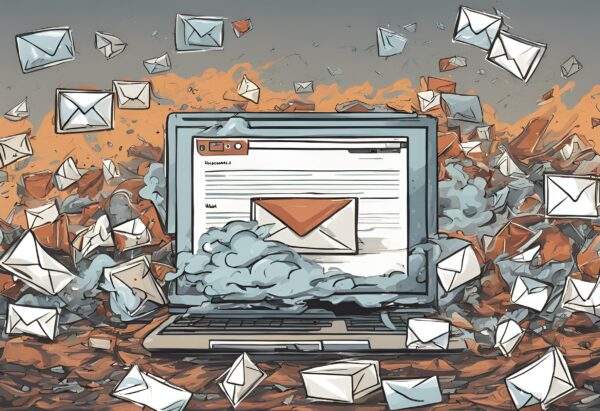
📮 E-mails and the environment
Let’s spruce up your inbox and reduce your environmental footprint! Did you know that the longer an email lingers, the more it impacts the environment? According to Forbes, storing around 3,500 emails (each 5MB) produces as much CO₂ as driving a car for a kilometer2.
The Good Planet reports that if everyone worldwide deleted just 10 emails, it could save a staggering 1,725,000 gigabytes of storage space, equating to about 55.2 million kilowatts of power. It’s time to tidy up that inbox! Do you have an old email account you no longer use? Be sure to clean it up or delete it entirely3.
📮 Three strategies to clean your inbox
Here’s a game plan:
- Start with the Big Attachments: Delete emails with hefty attachments first. They generate more CO₂ emissions, so ditching them will make the most impact.
- Unsubscribe: Kick out those newsletters and mailing lists you never read. They clutter your inbox without offering any value.
- Scroll Back: Take a trip down memory lane and clear out old emails you no longer need. Use your search function to locate frequent contacts or companies and delete them in bulk.
📮 How to delete big attachments first?
Ordering emails by size can be useful for identifying and managing large attachments or emails that are taking up significant storage space in your mailbox. Most email clients provide options to sort or filter emails based on various criteria, including size. Here’s how you can typically do it in popular email clients:
Gmail: In the search bar at the top, type “size:” followed by the size in bytes, kilobytes (k), megabytes (m), or gigabytes (g). For example, “size:10m” to find emails larger than 10 megabytes.
Outlook: In the search bar, click on the filter icon (funnel-shaped), then select “Size” from the dropdown menu.
Apple Mail: Click on the “View” menu in the menu bar, select “Sort By” and then choose “Size.”
📮 Implement a tagging system
Using tags, filters, and folders can significantly speed up your email searches. For example, applying client-specific tags allows you to quickly find messages related to a particular client. This streamlined approach reduces the time spent searching for important emails, whether they are pending responses, already answered, or archived.
📮 How to work towards Inbox Zero?
Take it up a notch with the Inbox Zero method! It’s all about keeping your inbox empty or close to it, reducing stress and increasing productivity. Introduced by productivity expert Merlin Mann in 2006, it’s a game-changer.
Here’s how to do it:
- Delete (or Archive): After reading, decide if the email needs action or if it’s just reference material. If not, delete or archive it.
- Delegate: If someone else can handle it, forward it and then delete or archive.
- Respond: If it’s a quick reply, do it now and delete or archive.
- Defer: For emails needing more time, defer them to a later time.
- Do: If it’s a quick task, do it immediately and then archive or delete.
With these strategies, you’ll be well on your way to a clean inbox and a clearer mind!
📮 How to e-mail in a more eco-friendly manner?
Consider your impact on others’ mailboxes by being more eco-friendly and keeping your emails lightweight. Avoid including unnecessary illustrations in your automatic signature to reduce the file size of your emails. When you’re part of an organisation sending out newsletters: it’s also possible to publish the newsletter online and just send out a link via e-mail.
📮 Tools to clean your e-mail
Utilizing tools to detect and manage spam emails can significantly streamline your inbox and enhance your email experience. One such tool is Clean Email, a comprehensive email management service designed to identify and eliminate spam messages effectively.
Photos + videos
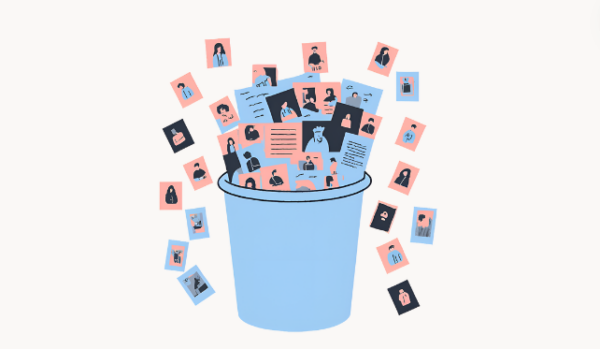
🎞️ Categorise photos with tags
Depending on how many photos/videos you need to organize, a tagging system can be very helpful, either on its own or alongside your folder structure. For instance, if you’re a food photographer, you might tag your photos by type (e.g., soups, desserts, salads). On Apple computers, you can use color codes for tagging. This way, whether your photos are in one main folder or several subfolders, you can quickly find all your dessert photos by searching for the Desserts tag.
🎞️ Delete screenshots and memes
Do you really need to keep all those screenshots of random memes and group chat gossip? Chances are, probably not. Screenshots are an easy target for decluttering because you likely have little attachment to them. Fortunately, the Photos app conveniently gathers them all into one folder. Start by tackling this category first to make an immediate and significant reduction in clutter.
🎞️Use the camera roll app features
When it’s time to tidy up your photo collection on your phone, your camera roll app is your go-to helper. Use its search feature to quickly find the photos you want to delete by entering keywords like names, places, or events. To make future searches even easier, add captions and keywords to your photos by swiping up. This way, you’ll have all the relevant information at your fingertips when you need it4.
🎞️ Schedule maintenance time
Establishing a routine is key to maintaining an organized photo collection. Set a recurring event on your calendar to remind yourself to dedicate some time to the process. Need a starting point? Here’s a simple plan:
Weekly: Dedicate a few moments to declutter your photo collection by removing images that no longer hold sentimental value or significance.
Monthly: Sort through the photos from the previous month and organize them into their respective albums for easy browsing.
🎞️ Store on USB or external hard drive
Transfer your old pictures to a USB drive or external hard drive, then remove them from the cloud. This frees up space online while ensuring your cherished memories remain safely stored and easily accessible offline.
🎞️ Delete duplicates
Streamline your search for duplicates with apps like Duplicate Cleaner. Easily narrow down your search by file type, size, date, and more. Specify the drives and folders to scan, with the added option to search inside Zip archives.
🎞️ (Playful) tools to delete photos
Enhance deleting pictures with a touch of playfulness by employing apps like SwipeWipe, Gallery Cleaner, or Slidebox, where you can swiftly delete unwanted photos with a satisfying ‘swipe’.
References